Business Resources
So… What’s This Todoist Thing You Invited Me To?
I’m Done Being Professional (Kind Of)
AI Doesn’t Have to Be Evil (Nontoxic Ways I Actually Use It)
How I Keep Client Projects Organized From Start to Finish
How to Prepare for a Branding or Design Project
How to Build Brand Consistency Across Social Media
What to Expect From the Logo Design Process
When it comes to your brand, your logo is often the very first impression people get — and first impressions matter (and hey, so does Gray Matters 😉). A great logo isn’t just a pretty picture; it’s the foundation of your visual identity. It should capture the personality of your business in a way that feels timeless, versatile, and uniquely you.
That’s where I come in. My job is to take your ideas — whether they’re crystal-clear or just a jumble of “vibes” — and turn them into a logo you’re proud to put everywhere from your Instagram bio to a giant sign out front.
Here’s how we make that happen.
What To Expect from the Website Design Process
If you’ve never worked with a designer before, the website process can feel a little mysterious. My goal is to make things simple, collaborative, and (dare I say) fun. Here’s exactly what it looks like to work with me from start to finish.
5 Quick Website Tweaks That Make a Big Difference
Logo File Types Explained: What to Use and When
You Launched Your Website… Now What?
A Guide to Building an Original Brand Kit in Canva That Stands Out
Let’s be honest: one of the biggest knocks against Canva is that everything kinda… looks like it was made in Canva. You know the vibe—pastel blobs, recycled fonts, and that one Instagram carousel layout we’ve all seen a hundred times. But here’s the truth: Canva is an incredibly powerful design tool if you use it wisely. And the secret to wise design? A well-built brand kit.
So if you’re tired of blending in with the Canva flock, this post is for you. Let’s talk about how to set up Canva’s built-in branding tools to make your graphics original, recognizable, and unapologetically you—all while staying true to your visual identity and not the latest Canva trend.
